Create VPC and EC2
Create VPC and EC2
The AWS CloudFormation template you provided will create an EC2 instance within a VPC and allow you to access it via SSM. The template defines the following resources:
- A VPC
- A subnet
- An internet gateway
- A route table
- A route
- A subnet route table association
- A security group
- An IAM role
- An IAM instance profile
- An EC2 instance
The template uses the following mappings:
- AWSInstanceType2Arch: This mapping maps an EC2 instance type to its architecture.
- AWSRegionArch2AMI: This mapping maps an AWS region and architecture to an AMI ID.
The template also uses the following CloudFormation intrinsic functions:
- Fn::FindInMap: This function returns the value of a mapping at a specific key.
To deploy the template, you can use the following command:
aws cloudformation deploy --template-file CloudFormationTemplate.yaml --stack-name MyStack
Once the template has been deployed, you can access the EC2 instance via SSM by using the following command:
aws ssm start-session --target <instance-id>
This command will start a session with the EC2 instance and allow you to execute commands on the instance.
Explanation of CloudFormation Template
This template creates an EC2 instance within a VPC and allows access to the instance through AWS Systems Manager (SSM). Below is a detailed description of the sections in the template:
- AWSTemplateFormatVersion: The version of the template format.
- Description: A brief description of the template.
- Parameters: Defines parameters that can be used to customize the deployment process.
- InstanceType: A parameter to specify the EC2 instance type. The default is “t2.small”, and it only allows values “t2.small” or “t2.medium”.
- Mappings: Defines mappings between values. In this case, mappings are used to associate EC2 instance types with their corresponding image IDs.
- Resources: Defines the resources that the template creates.
- VPC: Creates a Virtual Private Cloud (VPC).
- Subnet: Creates a subnet within the VPC.
- InternetGateway: Creates an Internet Gateway to connect the VPC to the Internet.
- AttachGateway: Attaches the Internet Gateway to the VPC.
- RouteTable: Creates a Route Table for the VPC.
- Route: Adds a route in the Route Table to allow traffic to the Internet through the Internet Gateway.
- SubnetRouteTableAssociation: Associates the subnet with the Route Table.
- InstanceSecurityGroup: Creates a Security Group to manage data flows and security rules for the EC2 instance.
- RoleForEC2: Creates an IAM role to be assigned to the EC2 instance, allowing it to access AWS services.
- InstanceProfile: Creates an Instance Profile to be associated with the EC2 instance, enabling it to use the created IAM role.
- WebServeerInstance: Creates an EC2 instance using the specified parameters and associates it with the VPC, Subnet, Security Group, and IAM role created.
This template creates a simple environment for deploying an EC2 instance within a VPC and allowing access through AWS Systems Manager (SSM).
Creating AWS CloudFormation Resources
- In the previous section, we used AWS CloudFormation to create a Lambda function. In this section, we will create networking infrastructure (VPC and VPC components) along with an EC2 instance and an SSM role.
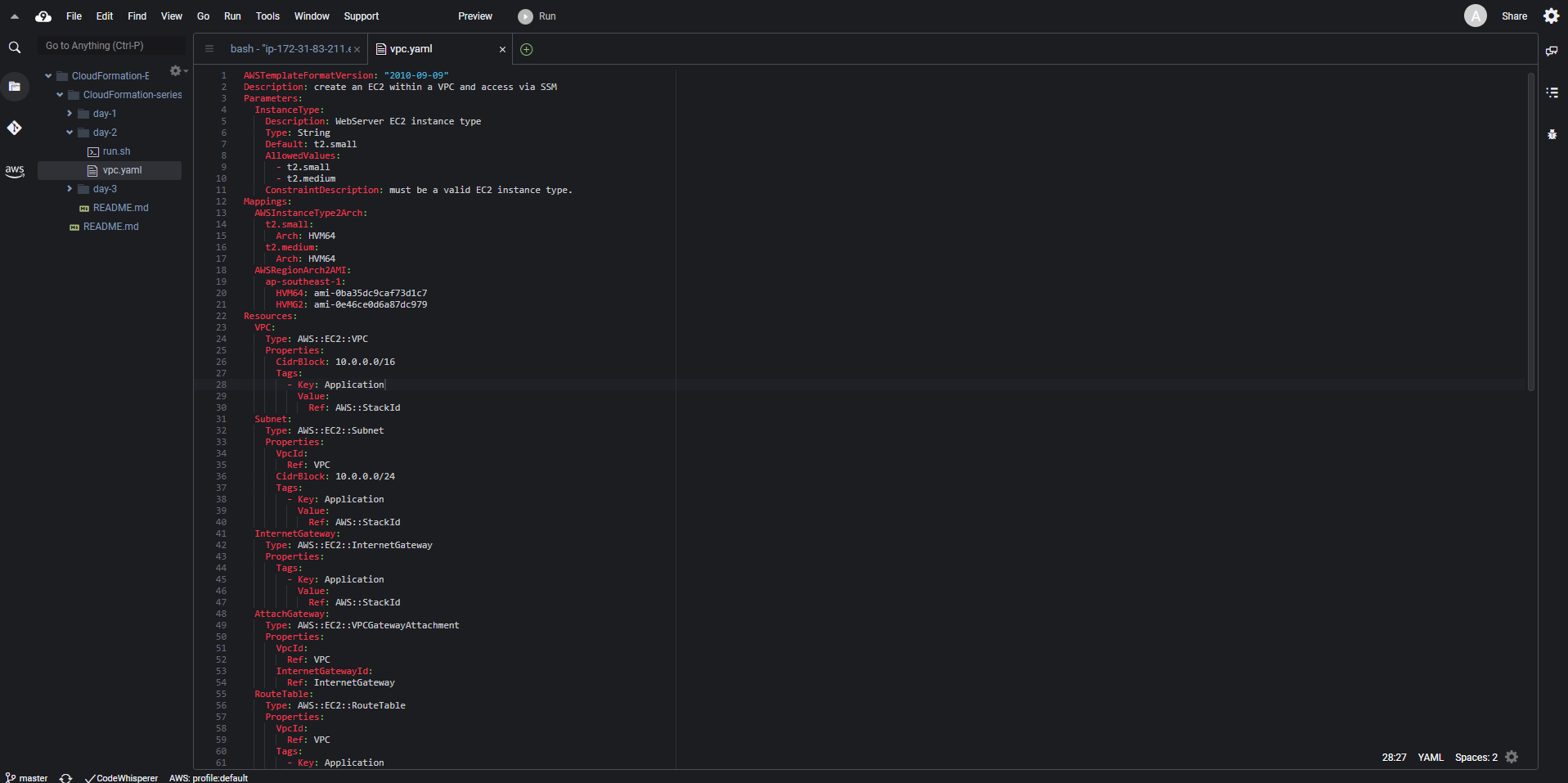
- Navigate to the directory containing the template and use the following command to deploy the stack:
aws cloudformation create-stack \
--stack-name cfn-vpc-demo \
--template-body file://vpc.yaml \
--parameters ParameterKey=InstanceType,ParameterValue=t2.medium \
--capabilities CAPABILITY_NAMED_IAM

- After 5 minutes, you can check the CloudFormation console and the event log to see that the resources have been created.
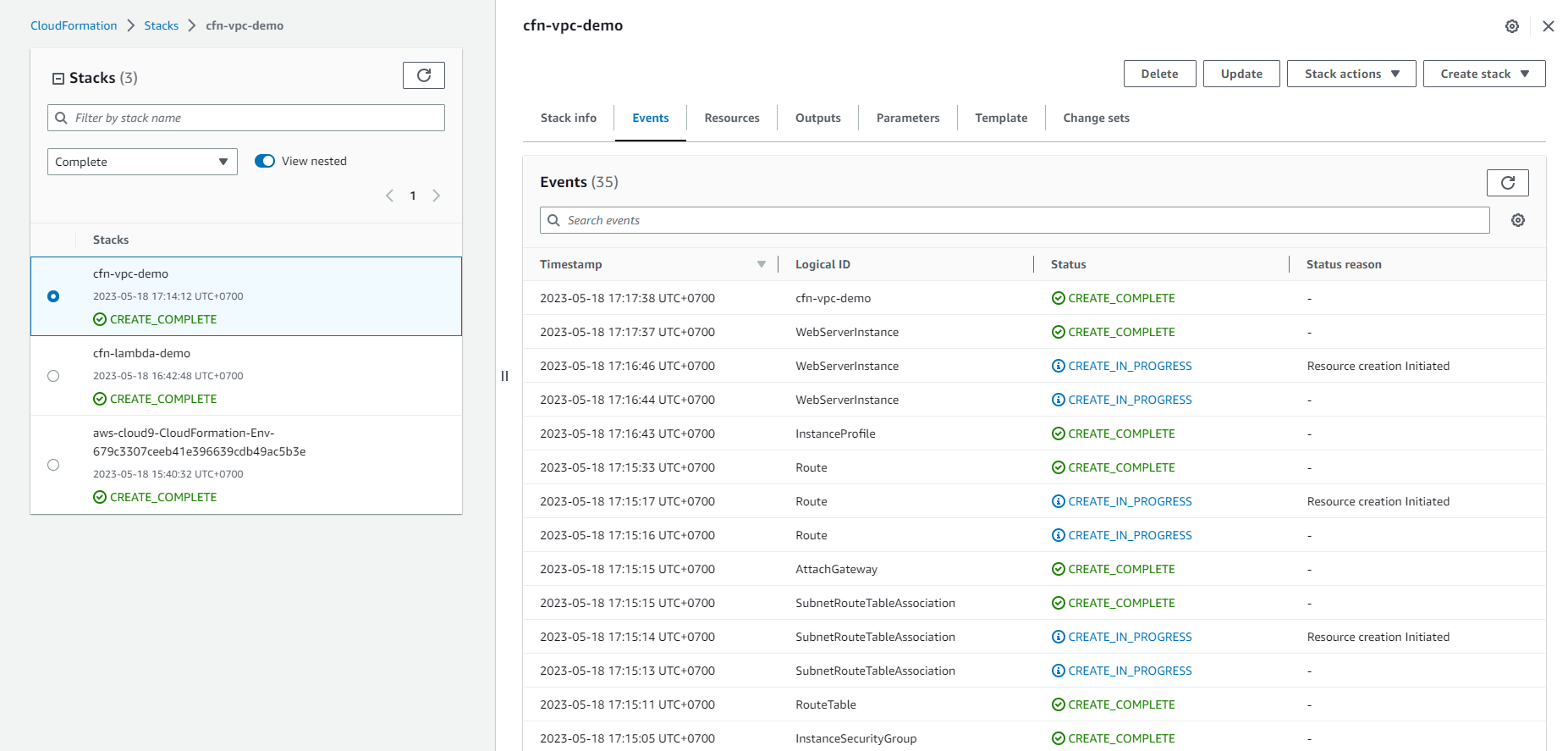
- Check the Resources section to see that the resources have been created.
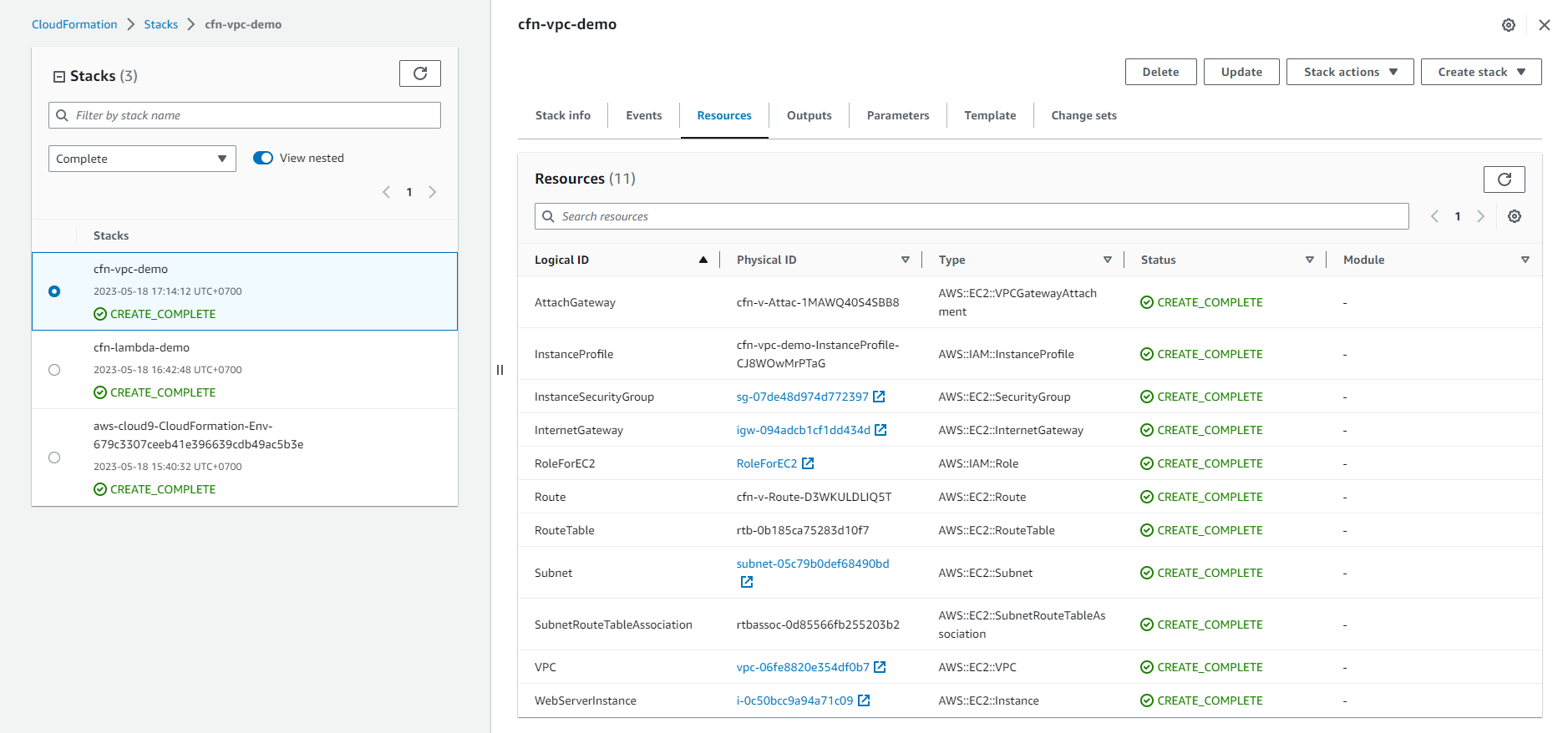
- Check the EC2 console to see that a new instance has been created.
- Click CConnect.
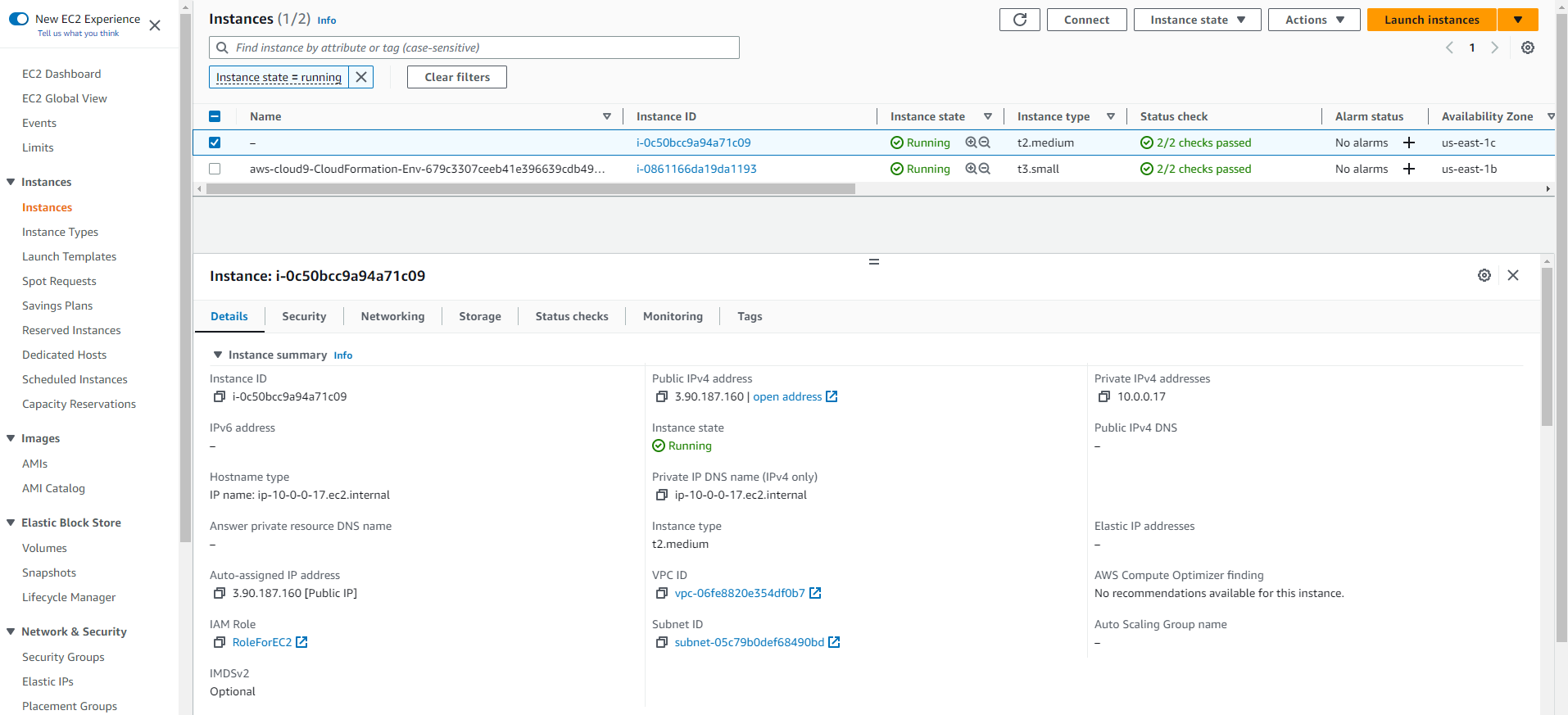
- In the Connect to instance dialog, select Session Manager and click Connect.
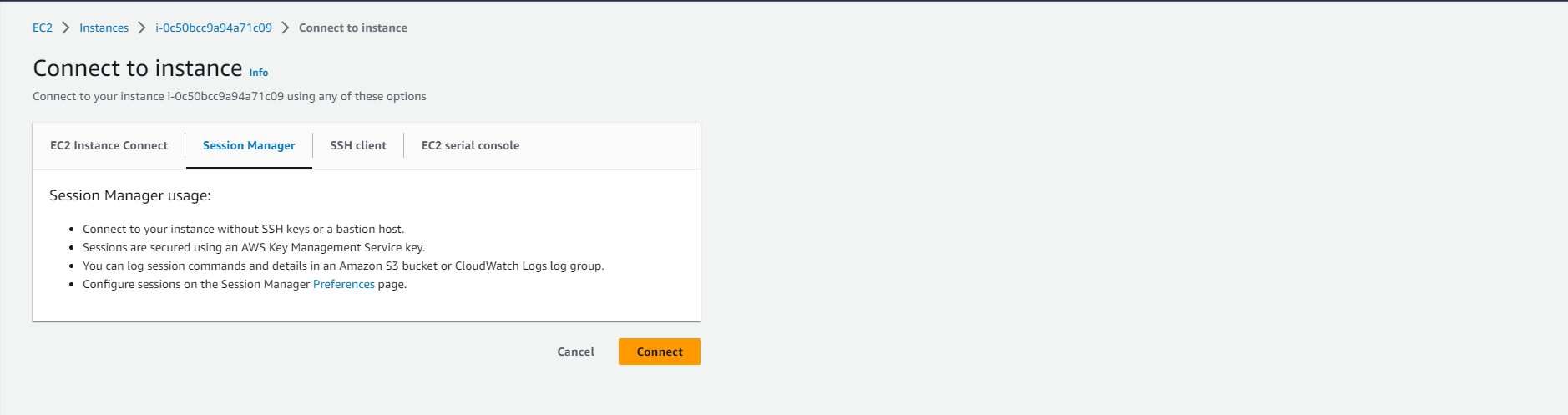
- A new session is opened and you can try pinging a website using the following command:
ping amazon.com -c5

Conclusion
In this section, we learned how to use AWS CloudFormation to create networking infrastructure (VPC and VPC components) along with an EC2 instance and an SSM role.